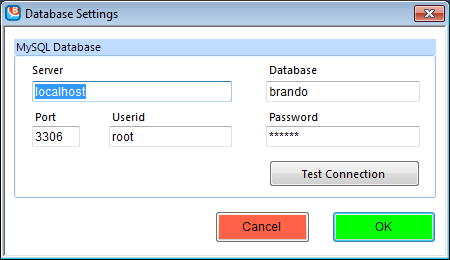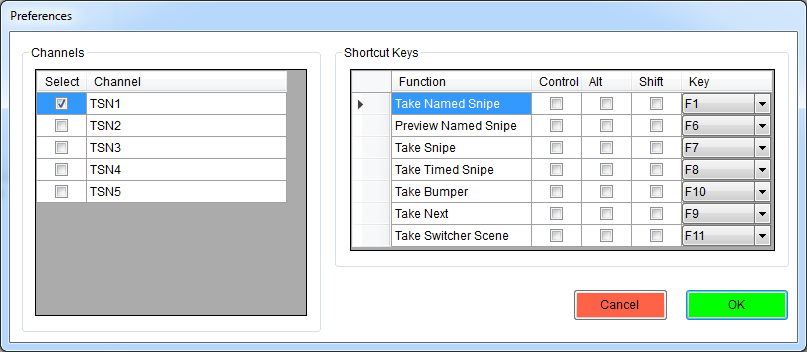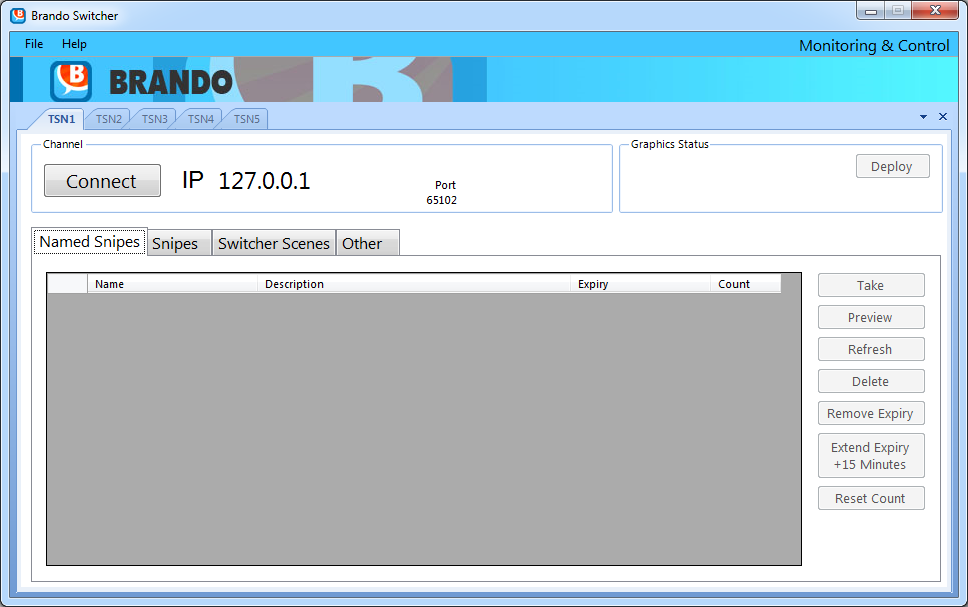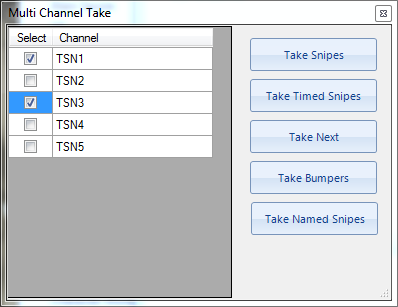Switcher Application (Brando Only)
The Brando Switcher application:
- enables a MCR Operator to toggle a Brando Player on-air or off-air
- trigger snipes, next and bumpers
- supports connecting to multiple channels
- trigger special switcher scenes (pages or crawls) for alerts, technical difficulties, or other unscheduled notices
- provides channel status including scheduled resources
- allows deploying new graphics
- triggering snipes, next and bumpers on multiple channels simultaneously
Access the Switcher Application
Switcher can be installed on any system that can reach Brando Players over ip. Each switcher instance can controlled as many Brando Players as required. Each player is shown in it's own tab on the Switcher interface.
Database Connection
When launching the switcher, you are prompted to provide database settings. You need to connect the Switcher application to your Brando database. Connection and user authentication values would have been correctly configured during the initial installation.Modify the database connection values and settings as needed.
Click OK to save your changes.
Set Preferences
The 2nd dialog that displays on launch is the preferences dialog which allows choosing the channels and shortcut keys.
The main Switcher window looks like:
There are 2 sets of tabs in the user interface. The tabs at the top are for each of the selected Brando Players.
The bottom tab displays different types of data or provides a way to take, preview and other actions on resources. For example, the Named Snipes tab allows several different actions by using the buttons on the right of the grid
Multi Channel Take
Switcher allows taking snipes, next or bumpers on multiple channels simultaneously. This is especially useful for live programming.
The multi channel take support is supported from a dialog that can be shown using the File->Show Multi-Channel Take Dialog...
More than one dialog can be opened at a time and the dialogs can be opened and closed as required.
Shortcut Keys
File menu File→Show Shortcut Keys... allows showing a tool window displaying the shortcut keys defined:
Switcher Scenes
Switcher scenes can be used for periods of technical difficulties or emergencies such as last minute program changes, alerts, or weather warnings. You can create switcher scenes in XPression and populate caption text using the Switcher application.