Playlist management is integrated into the Twitter module for convenience. In a multiple person workflow, where dedicated resources moderate Tweets and different resources build and manage playlists, the Twitter Playlists module offers a straightforward way to delegate work per role or resource to assemble content for broadcast.
Playlists can also be created and managed in the Twitter Playlists module.
You can create and manage your Twitter playlists in Flow. From the Home page, select Content > Twitter > Playlists.
If prompted, select a Content Group from the list to filter content by that Content Group.
Create a new playlist or select an existing playlist from the list.

Enter a new playlist name in the dropdown list text box at the top of the list of playlists and press the Enter key.
Select the playlist from the list.
Click the Rename button.
Edit the name in the text box that appears.
Press the save icon.

Select the playlist from the list.
Click the Delete button.
Confirm the action.
Deleting a playlist is a permanent action that cannot be undone. |
Once you have specified a Tweet playlist, the Saved Tweets column displays all saved Tweets in the queue on the left and the Playlist column displays all Tweets in that playlist on the right.
There are a couple of ways to move your tweets into the playlist:
Double-click on a saved Tweet to move it to the bottom of the playlist.
Drag-and-drop one or more saved Tweet(s) to the playlist.
Click and drag one or more Tweet(s) to change the playlist order.
You can move multiple Tweets at once as a group.
|
Click the edit icon
Click Save Now to save your changes.

Modifications made to Tweet content are stored locally and are never re-posted back to Twitter.
Modifications made to Tweet content are stored locally and are never re-posted back to Twitter.
In the Saved Tweets list, when you click on the Remove icon, you are prompted to Remove All or Remove Me.
Click Remove All to remove the Tweet from the Saved Tweets list and from all playlists where the Tweet has been added.
Click Remove Me to remove the Tweet only from the Saved Tweets list. The Tweet is not removed from any playlists.
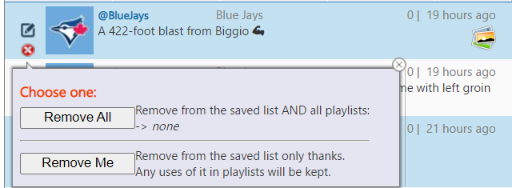
There are a few ways to remove a tweet from a playlist:
Click the Remove icon to remove the Tweet from the playlist.
Double-click on a Tweet in the playlist to remove it. It is added back to the saved queue.
Drag-and-drop one or more Tweet(s) from the playlist to the Saved Tweets queue.
The simplest way is to use the Remove All button in the playlist header.
Click Remove All to remove all Tweets from the list.
Click OK to confirm.

You can show or hide the avatars associated with the Twitter accounts in the Flow interface using the Hide Avatars and Show Avatars buttons in the headers of the playlist and saved tweets lists.