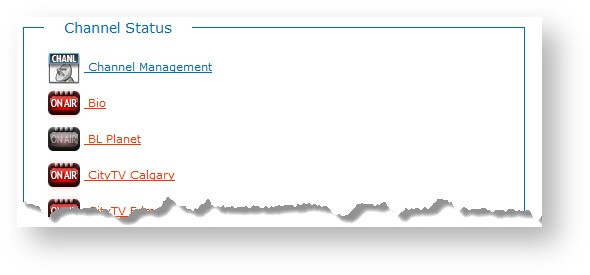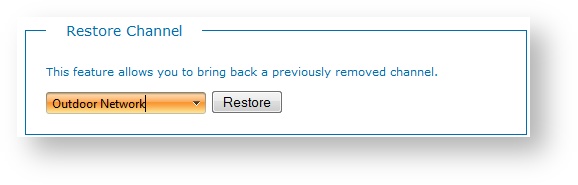Flow users with appropriate permissions, including Switchers and Administrators, can view and access channel management functions. Depending on your Flow user privileges, you may also be limited to managing channels for a particular hub or content group only.
Channels are managed in Flow. From the Home page, select Channel Status > Channel Management.
Add New Channel
- Click Add A New Channel.
- Specify channel attributes as described in the following table.
- Click Add Now to save your new channel.
| Channel Option | Details |
|---|---|
| Location | Locations represent the hubs that were defined when your product shipped. If your hub is not in the list, contact Bannister Lake Support. |
| Name | Names the XPression projects used for broadcast. Names must follow file name restrictions for special characters. |
| IP Address | Identifies the network address of the XPression server/channel system responsible for generating the output for the channel. For example: 10.2.255.12. |
| Snipe Segment Delay | The number of seconds the system waits after the beginning of each segment before displaying the snipes for that segment. By default: 30 seconds. |
Manage Channels
| Action | Description |
|---|---|
| Edit Channels |
|
| Remove Channel | Click Remove to remove the channel. Click OK to confirm. |
| Restore Channel | If you remove a channel by mistake, you can restore that channel in Flow.
|
In this section: