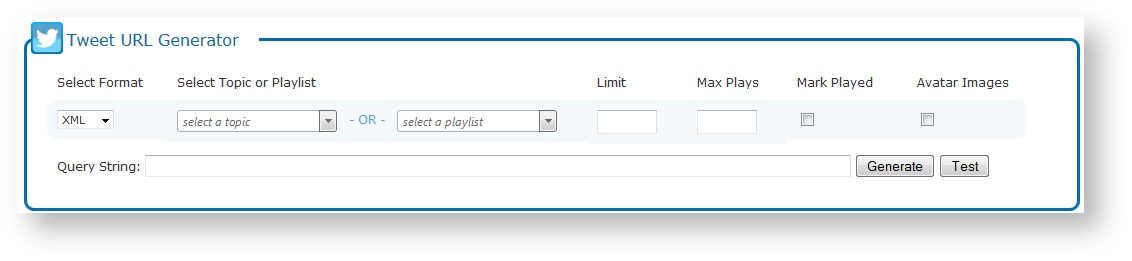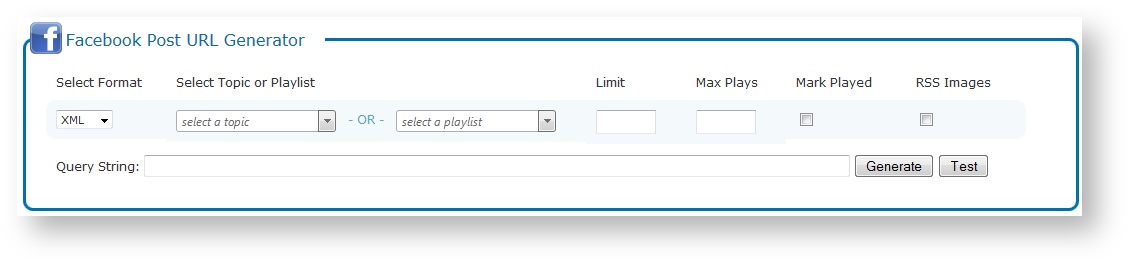BLADE offers simplified data retrieval contained within a single URL. The BLADE module provides you access to all of your TweetOut data in XML, RSS, or JSON formats so that you can use the same dynamic broadcast TweetOut content on any platform.
You assemble direct query URL access to your data for formatted results using the Reports > BLADE option.
In this section:
Tweet URL Generator
Use the Tweet URL Generator to assemble the direct query URL for Twitter content.
- Specify URL parameters, as defined in the following table.
- Click Generate to produce the query string in the specified format based on the parameters you set.
- Click Test to generate data in the specified format in a new browser tab based on the parameters you set. Use the Test function to ensure that the topic or playlist returns appropriate results and to view the format of the output.
- Copy and paste the Query String generated in your platforms as needed.
| URL Parameter | Description |
|---|---|
| Format | Select the data format. Select from: XML, JSON, or RSS. |
| Topic or Playlist | Select a topic or playlist from the list. |
| Limit | Specify the maximum number of Tweets returned in results. Overrides the Broadcast Count and Play Count values set in Flow for the topic or playlist. Note: When left blank, the Broadcast Count or Play Count value set in Flow for the topic or playlist is applied. |
| Max Plays | Specify the maximum number of times that a Tweet can be output. For example, if you set Max Plays to 3, then only Tweets played less than 3 times (0, 1, or 2) are returned for future output. Note: You must also enable the Mark Played option for this to be effective. If the Tweet’s individual play counts are not being set then the Max Plays option cannot be effective. |
| Mark Played | Specify whether Tweets will be marked as played. This option can be useful when testing before broadcast.
|
| Avatar Images | Specify whether avatar images are included in the BLADE output as a Base64 string (when they are available with the Tweets).
Note: The results always include the available avatar image URLs regardless of this setting. Only enable this option if your platform can convert a Base64 string to an image and cannot effectively use the URL to access the image. |
Facebook Post URL Generator
Use the Facebook Post URL Generator to assemble the direct query URL for Facebook post content.- Specify URL parameters, as defined in the following table.
- Click Generate to produce the query string in the specified format based on the parameters you set.
- Click Test to generate data in the specified format in a new browser tab based on the parameters you set. Use the Test function to ensure that the topic or playlist returns appropriate results and to view the format of the output.
- Copy and paste the Query String generated in your platforms as needed.
| URL Parameter | Description |
|---|---|
| Format | Select the data format. Select from: XML, JSON, or RSS. |
| Topic or Playlist | Select a topic or playlist from the list. |
| Limit | Specify the maximum number of posts returned in results. Overrides the Broadcast Count value set in Flow for the topic or playlist. Note: When left blank, the Broadcast Count value set in Flow for the topic or playlist is applied. |
| Max Plays | Specify the maximum number of times that a post can be output. For example, if you set Max Plays to 3, then only posts played less than 3 times (0, 1, or 2) are returned for future output. Note: You must also enable the Mark Played option for this to be effective. If the Tweet’s individual play counts are not being set then the Max Plays option cannot be effective. |
| Mark Played | Specify whether posts will be marked as played. This option can be useful when testing before broadcast.
|
| RSS Images | When Facebook posts include images, select this option to include a link to the image in the RSS results. Clear the option to prevent the image links from being included with post content. |