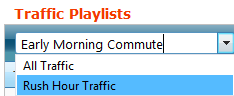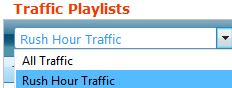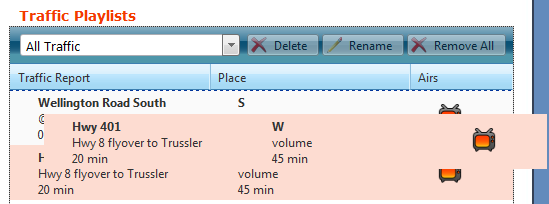Use the Traffic Playlist module to create traffic playlists.
Add Traffic Playlist Playlist
You can create a new traffic playlist for your specific broadcast needs.
...
Enter a new playlist name and
press the ENTERpress the ENTER key.
Move traffic reports between the Traffic Reports list and the playlist you created:
Drag and drop reports from one list to the other.
Double-click on a report to move it to the end of the playlist or remove it from the playlist.
...
| Tip |
|---|
Tip: You can select multiple reports to manage them as a group.
|
Manage Traffic Report Playlists
You can manage existing traffic report playlists at any time as follows:
Action | Details |
|---|---|
Select Playlist | When prompted to choose a playlist, select an existing traffic playlist from the list to modify. |
Rename Playlist |
|
Reorder Reports in a Playlist
| Click and drag reports to reorder them for broadcast output. | ||||||
Remove Reports from a Playlist | Click the remove icon to remove a report from a playlist. OR drag the report back into the Traffic list on the left. | ||||||
Delete Playlist | Deleting a traffic report playlist is a permanent action that cannot be undone. Click the Delete button and click OK to confirm. |
| Info |
|---|
Note: You cannot edit the traffic report details in a playlist. |
BLADE for Traffic
Traffic can also be accessed through BLADE. See the topic BLADE - Traffic for details.