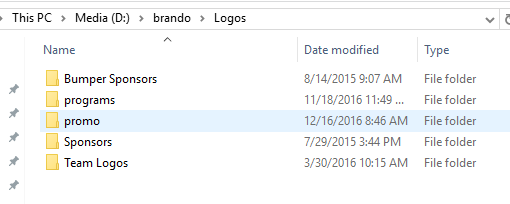Implicit vs. Explicit Tags
Warning: It's best to get used to tags being called fields and fields being called tags. This is some inconsistency we have in our docs and UI based on graphics and database loyalties.
Brando Player keeps track of the programming schedule for one or more channels. When using a tag like ^now.hashtag in a scene, it gets replaced with information from the program schedule. That's why we call this an implicit tag. It is implied by the program schedule.
Explicit tags on the other hand are explicitly defined when scheduling or defining a resource. When a scene is scheduled, Flow shows all the available explicit tags (dynamic fields) available for the scene. These tags can be optionally set. The tags can be text or logos.
A scene (resource) can have a mix of implicit and explicit tags. When Gears updates a channel, the scene has a flag in the database that indicates if it has implicit tags. This is how flow knows whether to make Tag Time enabled.
The ":" character is forbidden in Brando scene names
...
- take the player offline by clicking on the On Air logo or by using the menu item Actions→On Air or using keyboard shortcut F5
- Deploy new graphics by using menu item File→Deploy New Graphics
- Bring the player back On Air using the reverse of #1
Creating Scenes
See Resource Scene Naming Convention to get the details.
Scene Tag Names
See Program (Implicit ) Tags to get the details.
Using Dynamic Fields and Logos
...
A tag like ^now.name will give you the name of the current channel's program. To use programming from another channel, use the suffix "[channel name]". So, to have channel WABC's current program displayed in a scene, use the tag ^now.name[WABC].
Named Snipes
...
Logos
The logos available for dynamic logos, both implicit and explicit, are stored in a single directory. This directory is shared by all channels and the file paths for all the logos are stored in the database for each of the tags. The default location of the logos directory is d:\logos but it can be moved elsewhere. The logos are organized in sub directories
where each of the first level directories correspond to the tag name. For example, the media in the Sponsors directory correspond to the tag ^Sponsors in a scene. The media stored in each of these tags can be further organized in sub directories. This is useful for something the Team Logos tag which could all all the team logos to be store into multiple sub directories; one for each league.
Although each graphics team has their own preferred way of doing things, logos generally change more often than scenes. Because of this, there's great advantage to automating the updating of logos.
We recommend not using Project Server for logos. The following approach is the preferred way:
A good approach is to keep logos on a file share which can be shared among all XPression player systems and the graphics creation systems. Run the Logos Updater on the system that has the file share. This will keep the available logos up-to-date in the database. The Logos Updater listens for changes in the logos directory and updates the database to those changes. This keeps the available media up-to-date for dynamic logos.
On each of the XPression player systems, it's best to have a copy of the logos directory local for performance reasons. This is especially important when running clips. So, just synchronize the player systems' local copy with the file shared copy. To synchronize, run any off-the-shelf directory synchronizing applications. There are many to choose from and they all work fine.