Use the Query module to create customized database queries on your Chameleon data types. You can create and manage your Queries in Flow. From the Home page, select Content Control > Query. 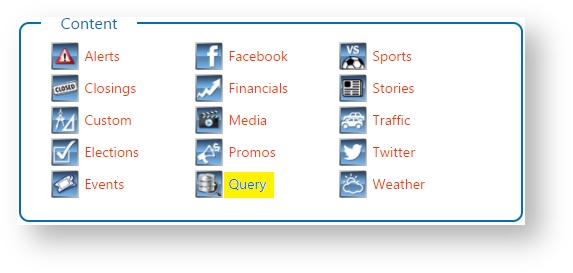
Add New QueryYou can add new Queries to the All Queries list or to a Query Playlist. The All Queries list serves as the master list of queries whereas a Query Playlist simply holds a reference to the Query that exists in the master query list. If adding a new query to a Query Playlist, the new query is first added to the All Queries master list, and then a reference item to the query is added to the playlist. - Select a list - either choose the All Queries list or a Query Playlist.
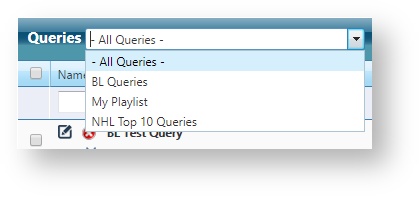 Image Modified Image Modified Click on the Add New button.  - You can add a query manually or by using the Query Wizard. Click on the Add Now button if you want to save the query.
- Using Manual Entry:
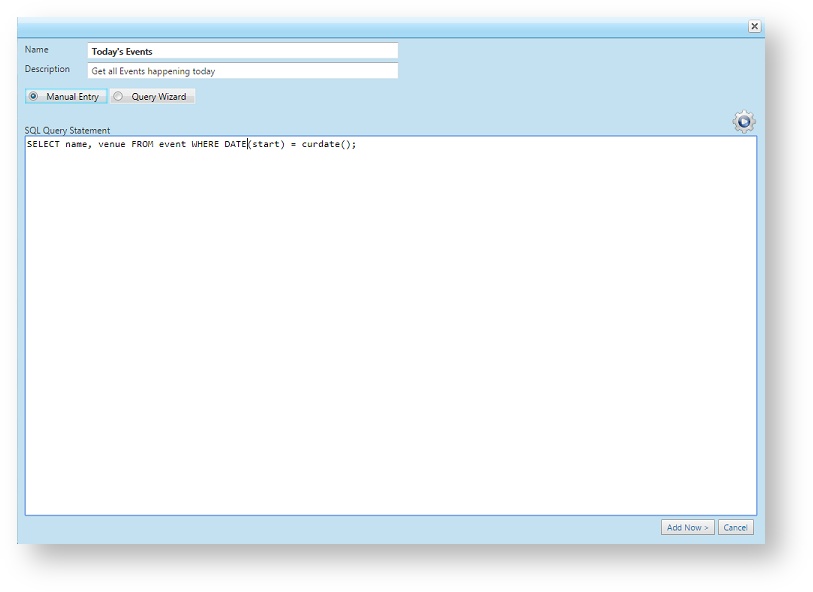 - Using Query Wizard:
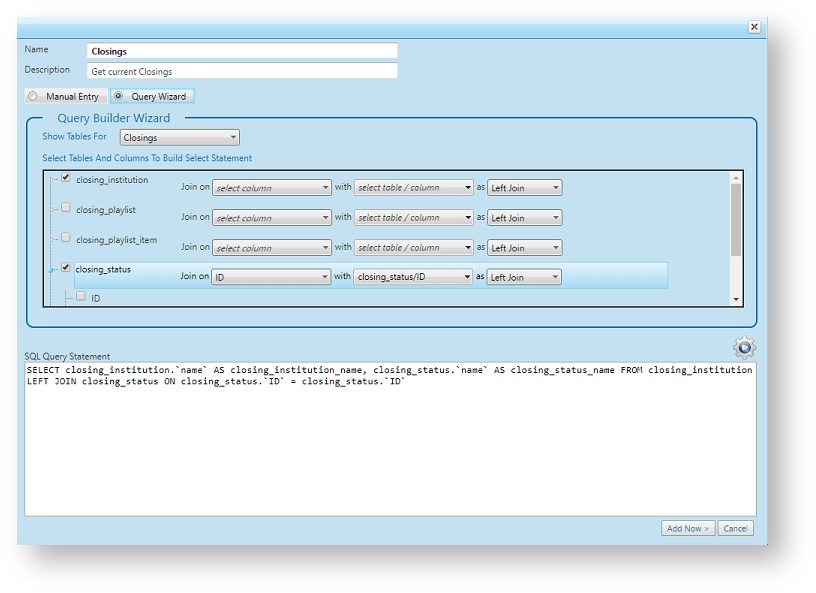 Image Modified Image Modified
| Query Option | Details |
|---|
| Name | The name of the query item. This is a required field. The value of the name must also be unique. | | Description | A description of what the query does. | | Manual Entry / Query Wizard | Use Manual Entry to manually create or modify your query. Use the Query Wizard to help with building your query by choosing the tables and columns to use. |
Manage Queries You can manage existing Queries as follows:
| Remove a Query | Click on the remove icon to remove a query. to remove a query. | | Remove Selected Queries | Select the Queries you want to remove. You can do this by: - checking the selection checkboxes on the left side of the items, or
- by holding down the CTRL key and clicking on individual items, or
- by selecting an item first, then holding down the SHIFT key and clicking on an item to select the range of items in between.
Then click on the Remove Selected button  to remove the selected queries. to remove the selected queries. | | Remove all Queries from a Playlist | This option is only available when working on a Query Playlist. Click on the Remove All button 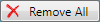 to clear the all the items from a playlist. to clear the all the items from a playlist. |
| Info |
|---|
Note: Removing a query in a playlist only removes the item from the playlist but does not remove the original source query (which exists in the All Queries master list). To delete the actual query, choose the All Queries list, select the query and remove it by clicking on it's remove icon  or click on the Remove Selected button. or click on the Remove Selected button.  |
BLADE for QueriesQueries can be accessed through BLADE. See the topic BLADE - Query for details.
|