After your program schedule has been generated, it is now time to add items to your schedule. | Note |
|---|
Note: It is recommended that you schedule programs before attempting to schedule resources. |
Brando users who are not content schedulers can use the Master Schedule module to review the full schedule. Program scheduling is managed in Brando using the Schedule Programs moduleFrom the Home page, click or select a resource scheduling optionBugs. ADD BUGSSelect a ChannelSelect a channel from the list. 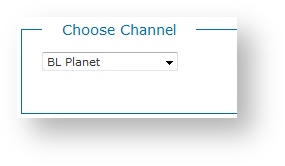
| Note |
|---|
Note: Switchers and administrators can manage channels using the Manage > Channels module. |
Select a Scene to ScheduleSelect the scene you want to schedule from the list. 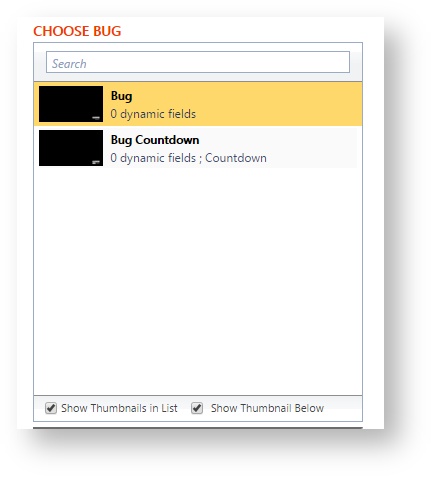
| Include Page |
|---|
| XA:Brando Add Schedule |
|---|
| XA:Brando Add Schedule |
|---|
|
Countdown To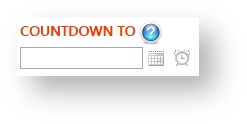
If your bug scene has a countdown widget, Brando will automatically add your countdown based on the date and time you have selected in the Countdown To box. This requires you to set your widget correctly in xpression and by selecting your preferred format. 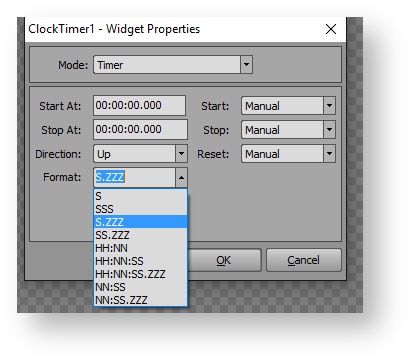
Dynamic Fields| Expand |
|---|
| Include Page |
|---|
| XA:Brando Dynamic Field | XA:Brando Dynamic FieldSchedule (Explicit) Tags |
|---|
| Schedule (Explicit) Tags |
|---|
|
|
Add Bug to the ScheduleClick Add Now at the bottom of the page to add the resource to the schedule. 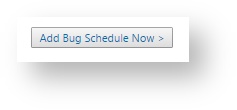
Schedule Preview WindowAs resources are added to the schedule, a color-coded Schedule Preview Window updates. This small schedule preview always shows the four (4) hour window around which you are currently scheduling. 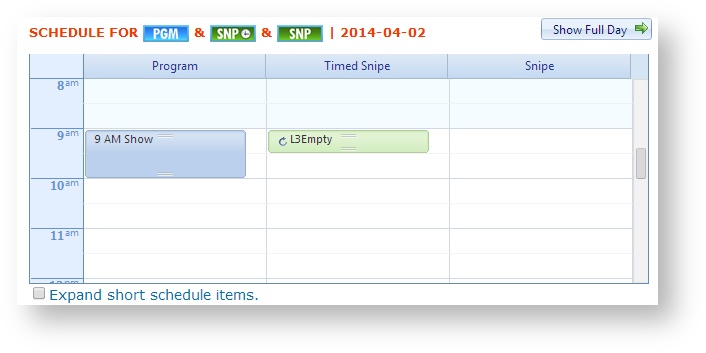
| Include Page |
|---|
| XA:Brando Edit Modify Delete |
|---|
| XA:Brando Edit Modify Delete |
|---|
|
|