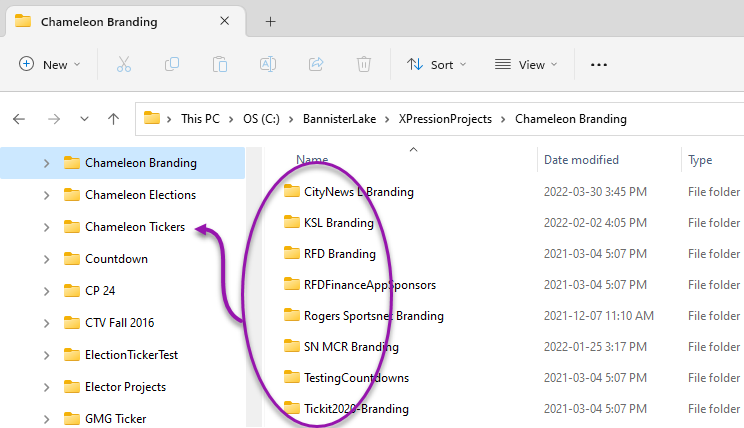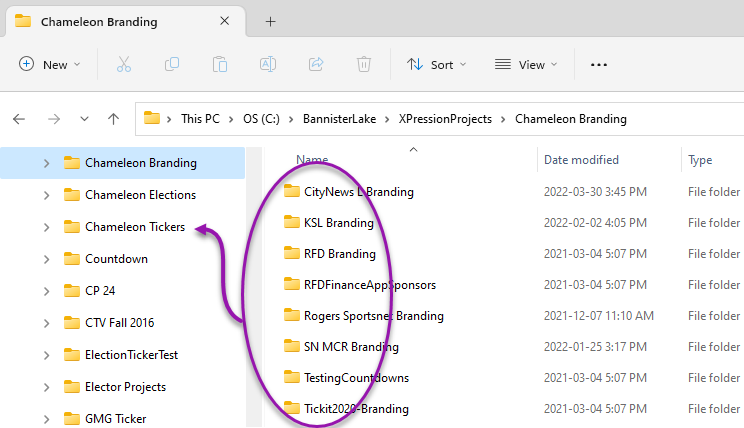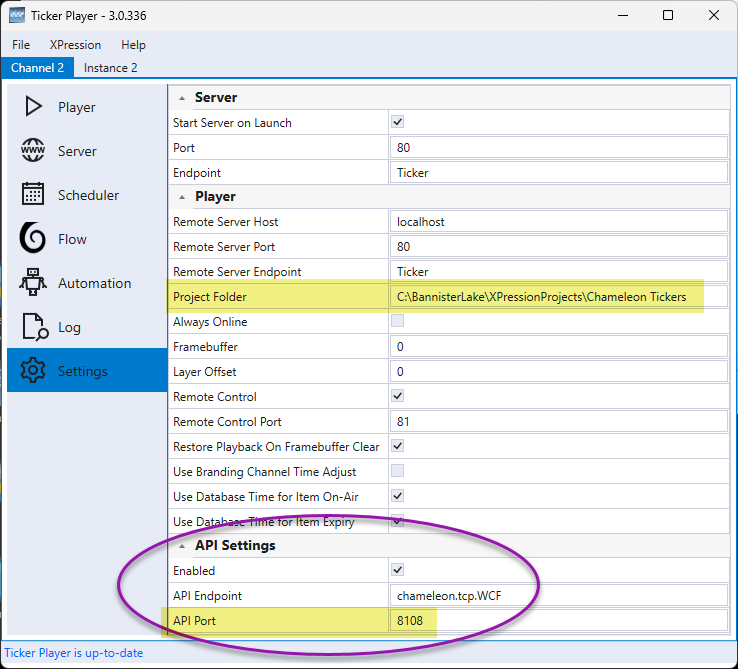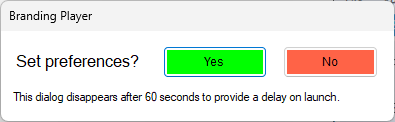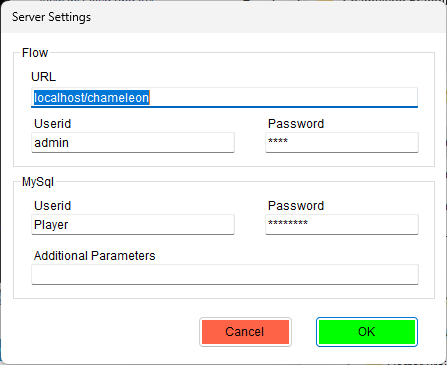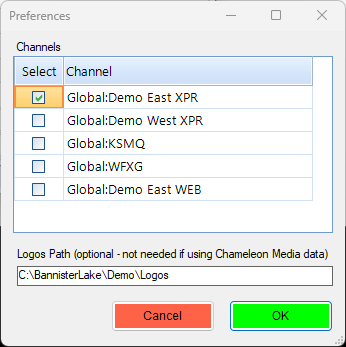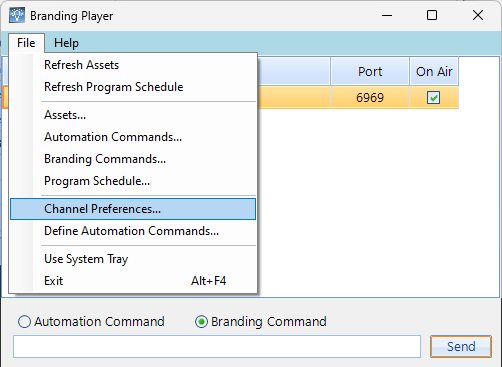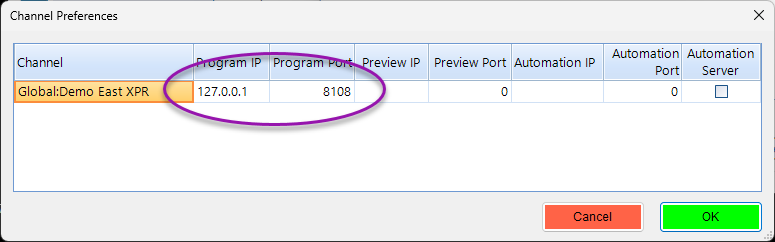...
Download the latest version of Branding Player from here: http://bannisterlake.com/dl/installs/Chameleon/_branding/web/
Recommended Upgrade Steps
Uninstall “Branding Player for XPression” from your system using either Windows Control Panel or the Add/Remove:
Install “BrandingPlayerInstaller3.x.x.x.msi” and be sure that you are using the installer that does not have ‘XPR’ in the name. Use all the install’s defaults until complete.
Typical installations will have 2 separate folders for keeping XPression projects: Branding & Ticker. With this upgrade only 1 XPression project folder supported. As such it is recommended to copy all XPression project folder from the Branding folder over to the Ticker folder.
Launch the Ticker Player for XPression and go to the ‘Settings’ tab on the Player. Ensure that the API settings are enabled. Also, make note of the ‘Project Folder’ path and ‘API Port’ assignments as these will need to be copied over to the Branding Player preferences.
Launch the newly installed ‘Branding Player’ from the desktop shortcut and when prompted, click on ‘Yes’ to configure the Player’s preferences:
Server settings dialog follows. The defaults here should work, however, if any adjustments are necessary they should only be to the “Flow URL” and/or the UserID fields and these should match your Ticker Player setup.
Select your Channel(s) and click okay. The Branding Player now supports multiple channels. If you receive any errors or no channels in this list, first confirm you have the pre-requisites complete. Channels are defined in the Flow or browser interface. Adjust your Logos folder path if necessary.
On the Branding Player go to the “File->Channel Preferences” menu item.
At a minimum, the channel needs to have a Program IP & Port defined. The Port must be the same Port number/value as found in the Ticker Player API setting. Optionally, Preview outputs can be configured here as well. Click ‘OK’ once complete.
...