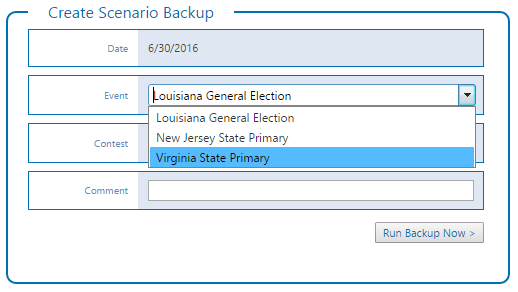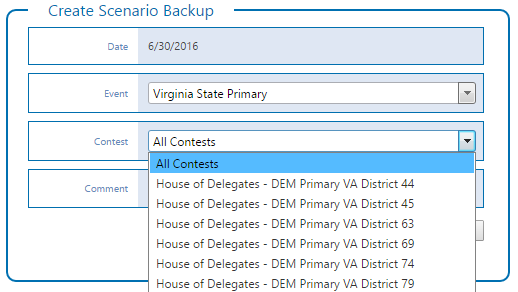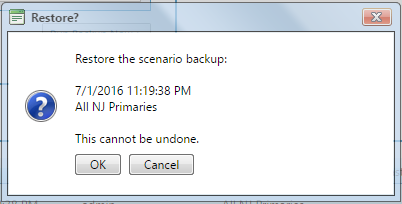...
| width | 70% |
|---|
...
Elections Result Backup allows for testing of various election results scenarios. You could also use it to save snapshots during the course of an
...
election's contest or of all the contests of an
...
election event. Note that only results (i.e., votes, elected, acclaimed, polls reported and total polls) are saved in the backup.
From the
...
Elections page,
...
click on the Result Backup tab.
...
...
Backup a Scenario
...
| Anchor | ||||
|---|---|---|---|---|
|
Select an Event.
...
To save a specific Contest, select it from the drop-down list. Otherwise, choose the All Contests option.
...
Modify Content Groups
- Click Edit to modify the content group.
- Modify the content group Name as needed.
- Click Save Now.
Remove Content Groups
...
Enter an optional Comment.
Click on the Run Backup Now to save the backup. If this is successful, a new backup item will be added to thegrid in the Restore Backup section below.
Restore a Scenario
The restore a particular scenario, click on the Restore link on the left side of the item.
You will be asked for confirmation before the scenario is restored. Click on OK to proceed with the restore.
Remove Scenarios
| Note | ||||||
|---|---|---|---|---|---|---|
Removing a scenario from Chameleon is a permanent action that cannot be undone. Click Remove to remove the content group. Click OK to confirm.Column | | |||||
| ||||||
| Panel | ||||||
|
| Table of Contents | ||
|---|---|---|
|
Include Page
...