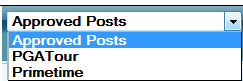Not Supported
| Info |
|---|
| title | NOT CURRENTLY SUPPORTED |
|---|
|
Support for the facebook module was removed in version 11.7.2.4 |
| Section |
|---|
| Column |
|---|
| To access the Facebook module in Flow, from the Home page, select Content Control > Facebook. Additional playlist management functionality is available in the Facebook Playlists module. Playlist management is integrated into the Facebook module for convenience in cases where users want an integrated workflow of gathering content, content moderation, and playlist management in one place.Using the Facebook module, you can save approved posts for output later. Saving a post automatically approves it and copies it to any selected playlist(s) or the approved queue. Saving a post is as easy as clicking its Star icon.  | Post is not saved to a playlist.
Click to save the post and add it to selected playlist(s). |  | Post is saved, approved, and added to the selected playlist(s). If no playlist is selected, then the post is saved to the approved queue. | Info |
|---|
Notes: - Only saved posts can be part of a playlist.
- The number inside the star tells you the number of playlists to which that that post has been added.
|
|
Select Post Playlist(s)| Anchor |
|---|
| SelectPostPlaylist |
|---|
| SelectPostPlaylist |
|---|
|
You can specify one or more post playlist(s) to work with directly in the Facebook module.
| Action | Details |
|---|
| Select one playlist | Select a playlist from the list. 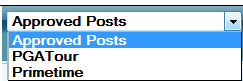
- Save a post by clicking its star to add it to this playlist.
 - Double-click on a post (approved or not) to save it and automatically add it to the bottom of this playlist
- Drag-and-drop one or more post(s) (approved or not) to add to this playlist.
- Double-click a post in this list to remove it from this playlist and place it back in the approved queue.
- Drag-and-drop one or more post(s) from this list to remove them from this playlist and move them back to the approved queue.
| | Select multiple playlists | Select each playlist from the Apply saved posts to option.  - Save a post to add it to the selected playlist(s).
- Double-click on a post (approved or not) to save it and automatically add it to the bottom of the selected playlist(s).
|
|
| Column |
|---|
|
| Panel |
|---|
| borderColor | #0070b1 |
|---|
| bgColor | #FFFFFF |
|---|
| borderWidth | 1 |
|---|
| In this section: | Include Page |
|---|
| DASXA:Promos TopDAS |
|---|
| XA:Promos Top |
|---|
|
|
|
|
| Tip |
|---|
Tip:
You can move multiple posts at once as a group. - Hold CTRL to select multiple posts.
- Hold SHIFT to select concurrent posts.
|
Manage Post Playlist Content
| Anchor |
|---|
| ManagePostPlaylistContent |
|---|
| ManagePostPlaylistContent |
|---|
|
You man manage post playlist content as follows:
| Action | Details |
|---|
| Create a playlist | Enter a new playlist name in the field and press the ENTER key.  |
| Edit post | - Click Edit to modify the post content.
 - Click Save Now to save your changes.
 Image Removed Image Removed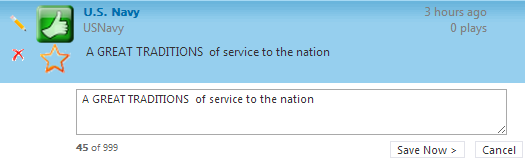 Image Added Image Added
| Info |
|---|
Note: Modifications made to post content are stored locally and are not re-posted back to Facebook at any time |
|
| Remove post | Click Remove to remove the post from the playlist.  |
| Remove all posts | Click Remove All to delete all posts from the playlist.
|
| Show or hide avatars | You can show or hide the account icons associated with the Facebook account in the Flow interface. | Info |
|---|
Note: Showing account icons can affect system performance. |
|
| View image | Click the Image icon to view the image associated with the post.  |
| Refresh playlist | Click Refresh at any time to update the list of posts. TweetOut retrieves new posts according to the topic and search parameter configuration. |
| Include Page |
|---|
| DASXA:Promos BottomDAS |
|---|
| XA:Promos Bottom |
|---|
|