Twitter playlists are collections of sequenced content queued up for broadcast. Playlists are defined for specific content groups to segregate data, users, and content, or playlists can be generically defined and available to all content groups. Twitter content searches and content moderation is configured and managed using the Content Control > Twitter module. You can create and manage your playlists in Flow. From the Home page, select Flow Configuration > Twitter Playlist Control. | Expand |
|---|
| title | Click here to see an example of the screen. |
|---|
|
|
- If prompted, select a Content Group from the list to filter the list of topics to show only those for that Content Group. Content Groups are created and managed in the User Setup > Manage Content Groups module.
 - Click Add New Twitter Playlist.
 - Enter the Playlist Name.
- Specify a Play Count to specify the number of Tweets output for this playlist
- Specify the Content Group(s) to which this playlist applies.
- Click Add Now.
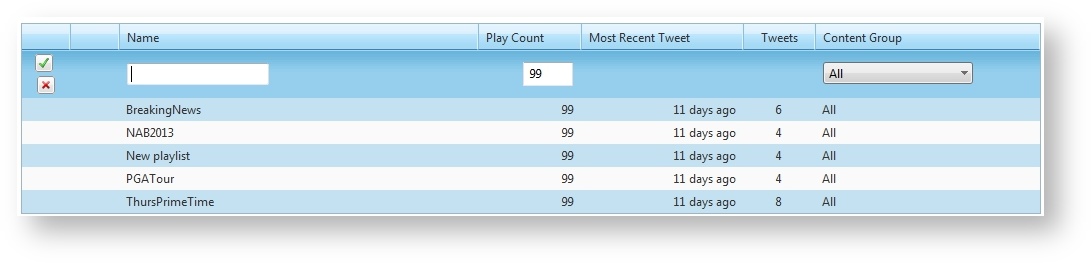
- Click Edit to modify the playlist.
 - Modify playlist configuration options as needed.
- Click Save Now.
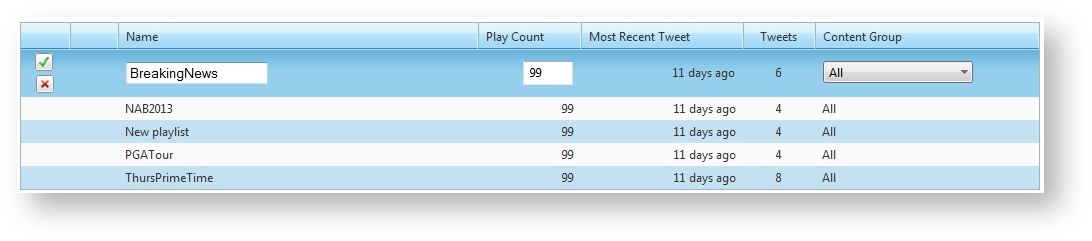
| Tip |
|---|
Tip: You can sort the columns of the table. Click on a column header to sort in ascending or descending order. |
Removing a Twitter playlist is a permanent action that cannot be undone. Click Remove to remove the playlist. Click OK to confirm.  Image Removed Image Removed Image Added Image Added |