Every person who needs access to Super Ticker needs a user account in the system. Each user account is assigned user credentials including a User Name and Password as well as a role to control what that actions that user can perform in the system. As part of the installation, Super Ticker comes pre-installed with a System Administrator user by default. This System Administrator user account can be used to access Super Ticker and create new and manage existing users as well as assign user permissions. Add UsersYou can create new user accounts and assign those users specific access in Super Ticker using the User > Add User option.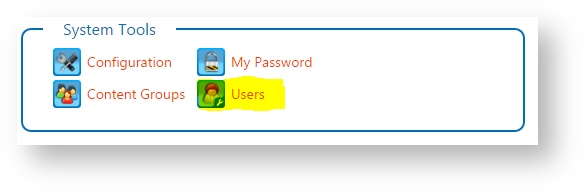
- Enter the user’s First Name, Last Name, and Email in the fields.
- Configure the user’s access in the system by selecting a Security Level option from the list.
In Super Ticker, see the topic Super Ticker Super Ticker Security Levels for details.
- Specify one or more Content Groups for the user to limit user access to content.
- users assigned to the Global content group will have access to all content groups.
- all other users will have only view-only access to the Global content.
- You can choose to assign limited access to other content groups
- View
- Add
- Edit
- Remove
- Enter the User Name to sign in to Super Ticker. The User Name can contain characters, numbers, dashes, and underscores. No other special characters are allowed.
- Enter the user's Password twice. Both passwords must match.
- passwords are not entered if the system is configured to use LDAP (Active Directory) or Google Login authentication instead
- Click Add New User Now.
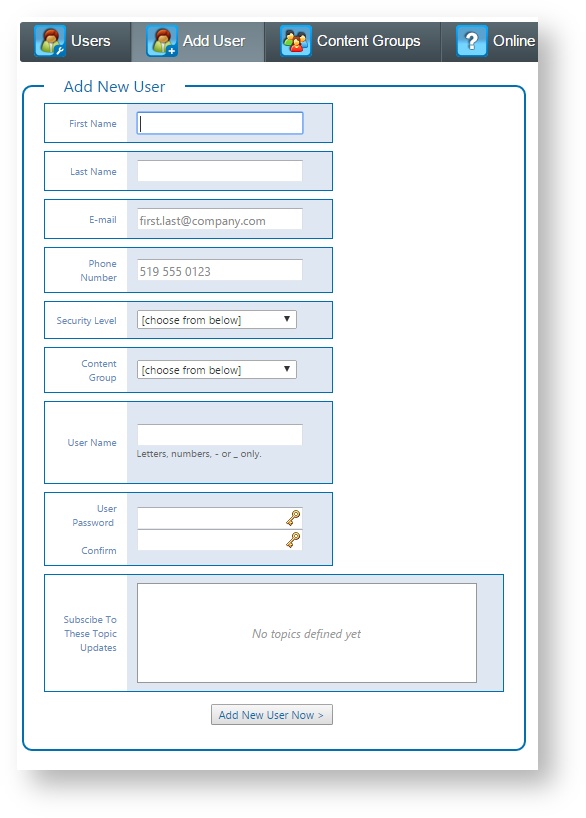 Image Removed Image Removed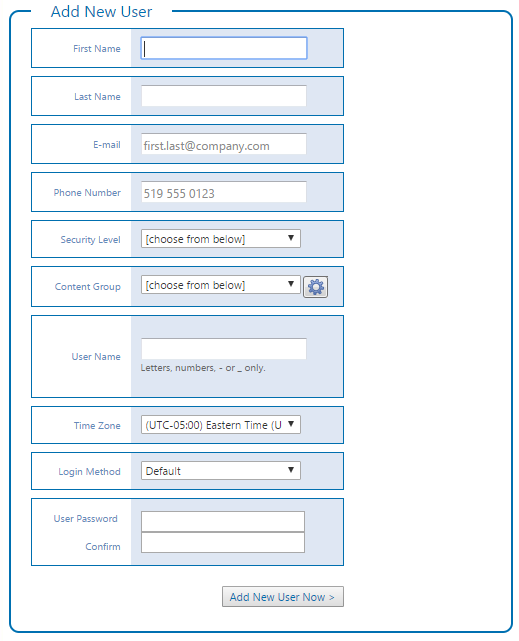 Image Added Image Added
| Info |
|---|
Note: Your system is only as secure as the passwords for your user accounts. It is highly recommended that you use strong passwords for all Super Ticker user accounts. The strongest passwords include a long combination of letters, numbers, uppercase, lowercase, symbols, and other special characters. |
Manage UsersSuper Ticker administrators can manage system user accounts as well as manage system access per account using the User > Users option. 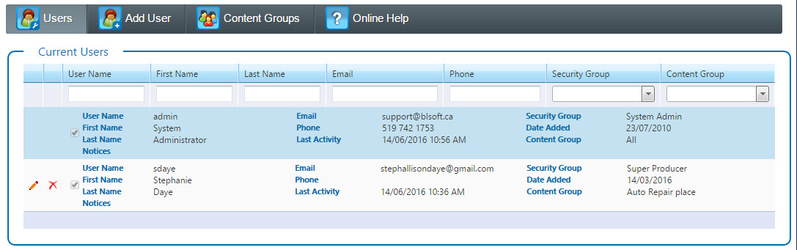 | Info |
|---|
Note: The System Administrator user account, created as part of the initial installation, cannot be modified or removed. However, the password can be changed. |
Current UsersThe list of current users details existing user information, whether or not the user account is enabled, the date the user account was added, and the last time the user signed into was active in the system.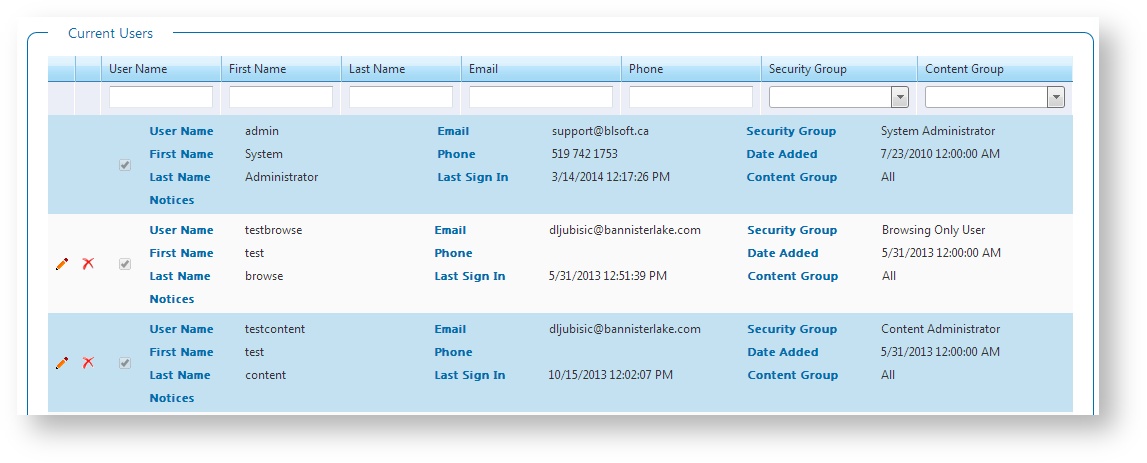 Image Removed Image Removed The list will be filtered by the selected content group. 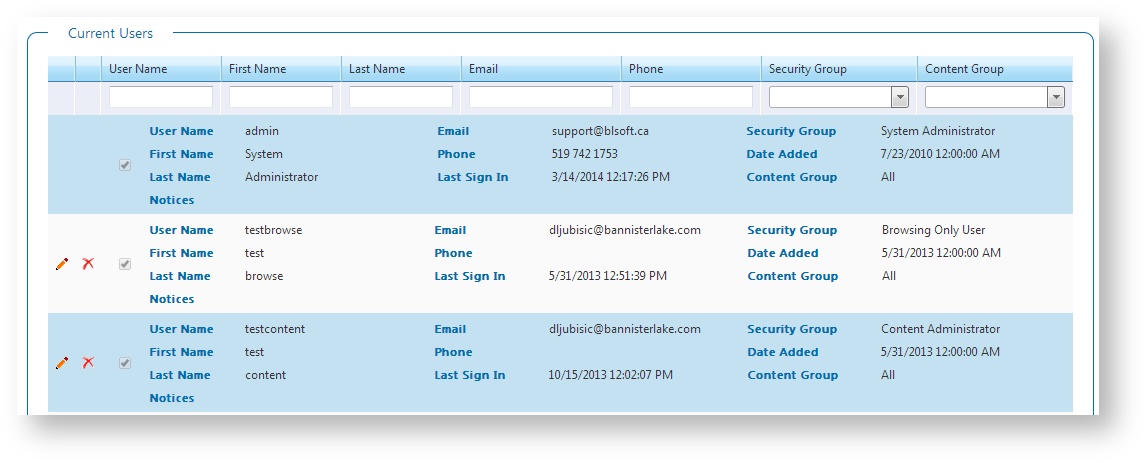 Image Added Image Added
| Info |
|---|
Notes: - Click on a column header to sort in ascending or descending order.
- Filter the list of users by: User Name, First Name, Last Name, Email, Security Group, or Hub (Content Group).
|
Modify UsersYou can modify user information as well as enable or disable user accounts.Click Edit to modify the user account.  - Modify user account information as needed.
- Modify user access as needed. Click the Help (?) button to see the Super Ticker module access for each role in the Security Levels dialog.
- Select or clear the Enabled option to enable or disable the user account in Super Ticker. Disabled users cannot sign into the system or access any Super Ticker functionality; however, should the user account be needed in the future, it can be re-enabled instead of re-created.
- Enter a new User Password for the user, if needed. Enter the password again to confirm. Both passwords must match.
- passwords are not entered if the system is configured to use LDAP (Active Directory) authentication instead
Click Save Now.
| Expand |
|---|
| title | Click here to see an example of the screen. |
|---|
| 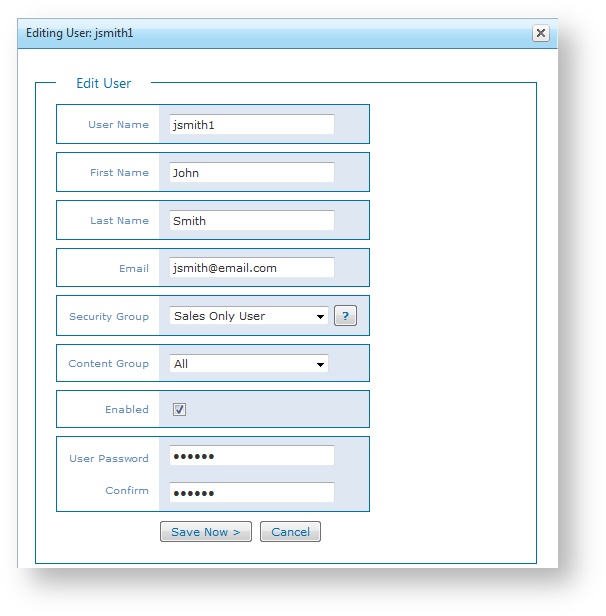 Image Removed Image Removed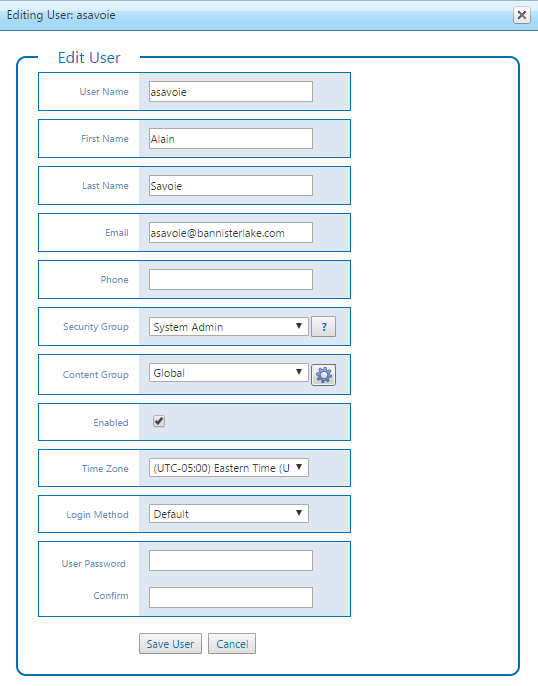 Image Added Image Added
|
Remove UsersClick Remove to remove the user account. Click OK to confirm.  | Tip |
|---|
Tip: An alternative to removing the user account from the system is to consider disabling the user account instead. See Modify Users above for details. |
Restore UsersIf you remove a user by mistake, you can restore that user account in Super Ticker.- Select the user you want to restore and click Restore.
- Click OK to continue.

Permanently Remove UserIf you wish to permanently remove a user you need to select the Remove option again in the Restore or Remove box. This action cannot be undone and will remove the association to past audit logs. It does also allow you to reuse this user login in the future by creating it from scratch again. |