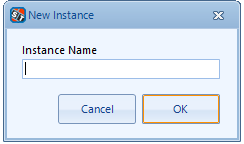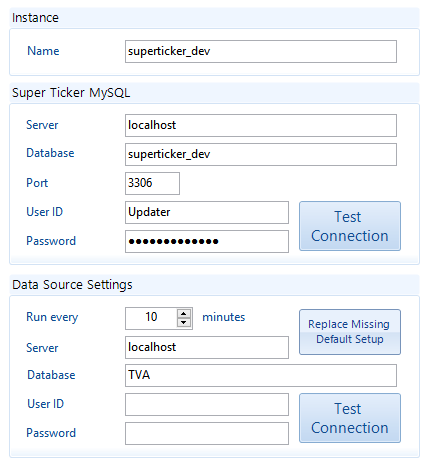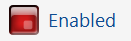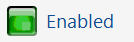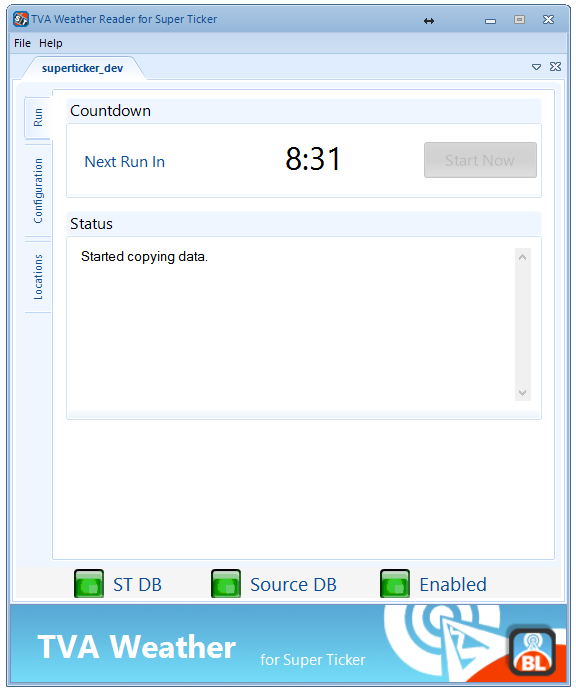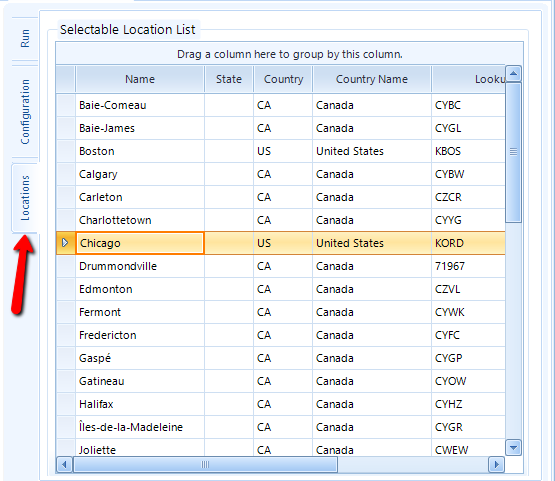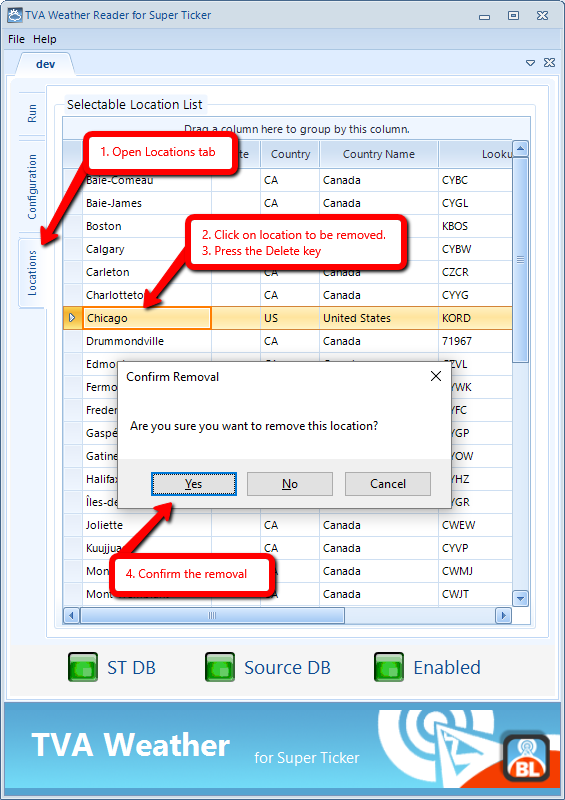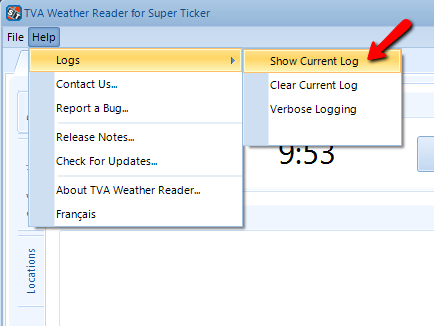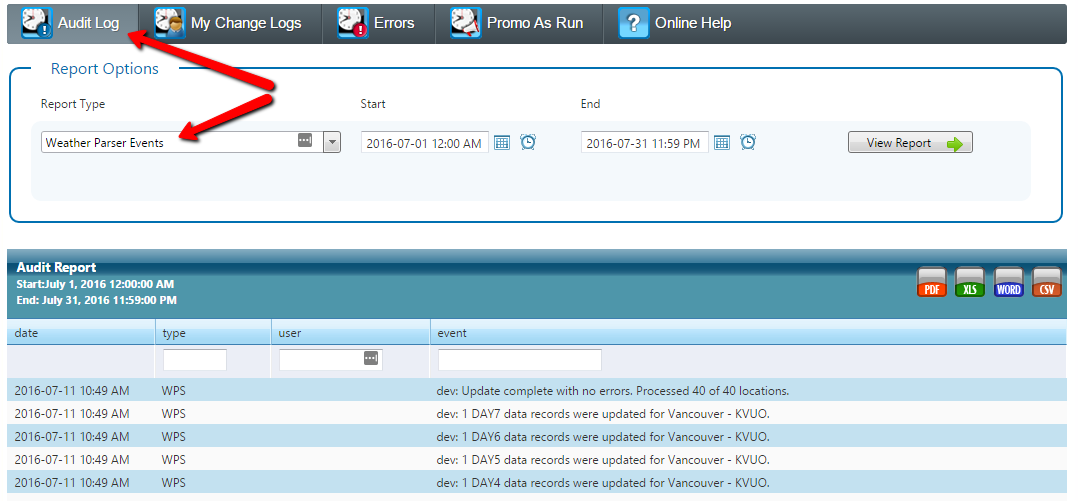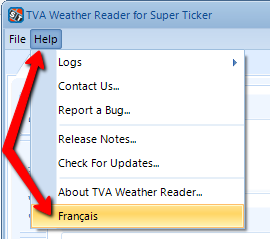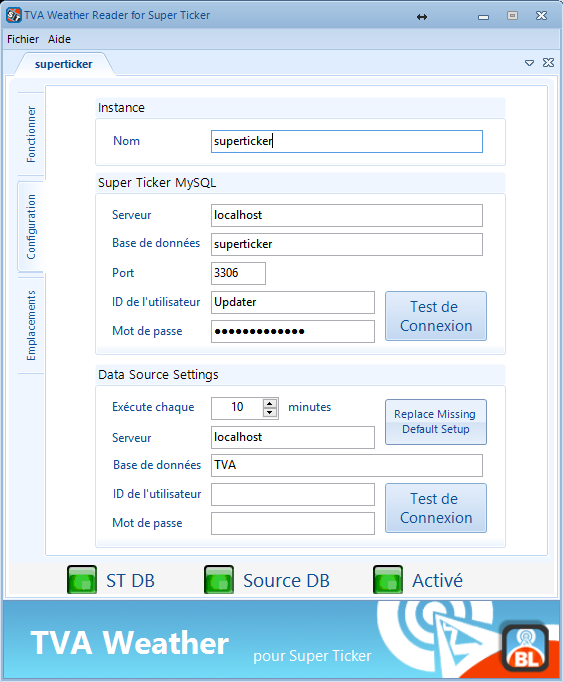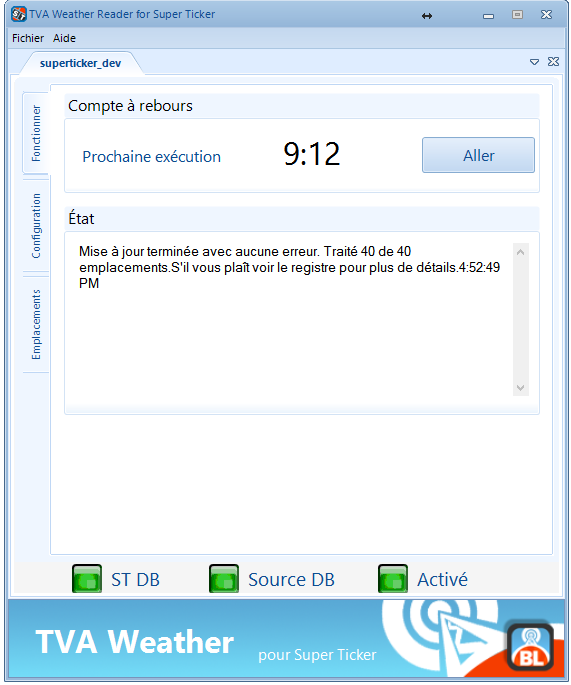No Longer Supported
As of January 2019 support for this app is being discontinued.
| Section | ||||||||||||||||||||||||||||||||||||||||||||||||||||||||||||||||||||||||||||||||||||||||||||||||||||||||||||||||||||||||||||||||||||||||
|---|---|---|---|---|---|---|---|---|---|---|---|---|---|---|---|---|---|---|---|---|---|---|---|---|---|---|---|---|---|---|---|---|---|---|---|---|---|---|---|---|---|---|---|---|---|---|---|---|---|---|---|---|---|---|---|---|---|---|---|---|---|---|---|---|---|---|---|---|---|---|---|---|---|---|---|---|---|---|---|---|---|---|---|---|---|---|---|---|---|---|---|---|---|---|---|---|---|---|---|---|---|---|---|---|---|---|---|---|---|---|---|---|---|---|---|---|---|---|---|---|---|---|---|---|---|---|---|---|---|---|---|---|---|---|---|---|
Enabled / DisabledThe Reader has a toggle that controls when the reader is enabled. To change from enabled to disabled or vice-versa, click on the red/green enabled icon. If the reader is disabled the icon will be red and the reader will not run. If the reader is enabled the icon will be green and the reader will be running (assuming the connections are valid and also green). RunningOnce launched and running - it will count down to the next update displaying the time remaining. You can force an immediate update by pressing the Start Now button when enabled. In this example the reader was started by pressing the start now button and the status text box has been updated with a message to reflect this. LocationsThis tab of the application provides a list of the locations that it is working with. This list is mostly not editable. You cannot manually add or edit any of the location details. However you can delete locations that are no longer part of the data source. Remove LocationsYou can remove locations that are no longer valid (version 1.0.6). However if you remove a location that is still part of the data source - when the reader runs again it will re-add the location. To remove the locations that are no longer valid:
LogsThe application writes notes on its actions and any errors it encounters into a local file log as well as into the connected Super Ticker audit log. Local File LogsFile logs are created for each day. You can view the current file log using the Help menu of the reader. Super Ticker Audit LogsThe reader also writes its log entries into the Super Ticker audit log. They can then be viewed using the Audit Log report in the Reports module of the Super Ticker web interface. Select the Weather Parser Events report type from the list to see weather reader related audit log entries. Verbose Logging OptionYou can choose to enable an option that provides greater audit details for the reader's operation. Activate it using the Help menu - Logs - Verbose Logging option. You generally enable this for a short time while debugging an issue and then disable it when you no longer need it. French (français)The application includes an option to force the use of French (français) in the UI. NOTE: French text has been provided using a best-guess translation and may not be perfectly correct for all texts. Select the Français option from the Help menu item. NOTE: that the application may automatically use French if that is the default language of the machine it is installed on.
Data MappingThe data for the TVA weather app comes from a custom Microsoft SQL Server database created and maintained by TVA.
|
...
| Include Page | ||||
|---|---|---|---|---|
|