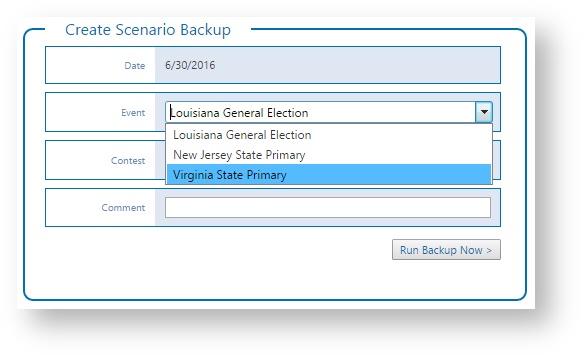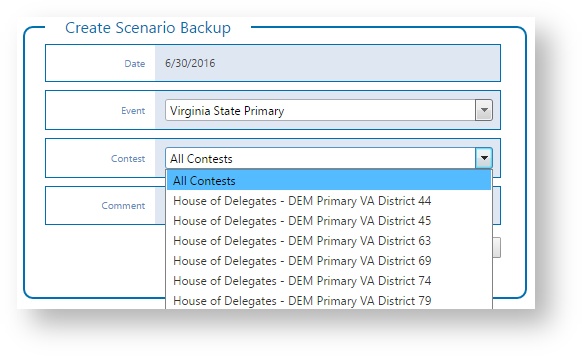| Anchor |
|---|
| ManageContentGroups |
|---|
| ManageContentGroups |
|---|
|
*** Under Construction ***
Content Groups are a way for media groups with multiple stations or regions to isolate and segregate groups of users and content. Content Groups can be applied to user assignment and/or content assignment. When users are assigned to the All content group, those users can access all content. When content is assigned to All content groups, that content can be accessed by all users. When users or content are assigned to specific content groups, access is limited accordingly. A user will have access to content in their assigned content group as well as content that is in the All group. For example, if you have two regional channels, you may want two content groups, one for each region. Within that content group you would define BL Super Ticker users and accounts, as well as topics specific to each region. Users and content within one group can be entirely isolated from the other group as needed. | Info |
|---|
Note: Single channel or single show customers typically would not have need for this feature. |
You can create and manage content groups in Super Ticker. Elections Scenarios Backups and Restore allows for testing various election results scenarios. You could use it to save snapshots during the course of an elections contest or of all the contests of an elections event. Note that only results (i.e., votes, elected, polls reported and total polls) are saved in the backup. From the Home page, under System Tools select Content GroupsScenario Backup.  Image Removed Image Removed
 Image Removed Image Removed
Current Content GroupsThe list of current content groups details the number of users assigned to that content group.  Image Removed Image Removed
| Info |
|---|
Note: You can sort the columns of the table. Click on a column header to sort in ascending or descending order. |
Add Content Group| Anchor |
|---|
|