Custom ApplicationThe TVA Weather Reader is a custom application built to meet the needs of our client. It follows a similar interface design as our other weather reader applications. 
First Time LaunchThe first time you start the TVA Weather Reader after installing it you will need to configure it. You will be prompted to enter a Instance Name. The instance name is arbitrary - it can be any name you like such as Live, Production, Test, Jose, GoJaysGo. It is simply a label to associate with a specific set of configuration values. This is helpful in situations where you have multiple tickers that you want to update. This enables you to do so without running multiple copies of the reader. 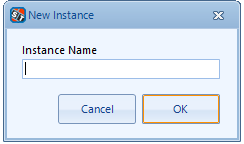
ConfigurationThe reader requires some information about the data source and the target Tick-It database before it can begin running. | | |
|---|
Instance name is an arbitrary name
for the settings The Super Ticker MySQL section
is pre-filled with defaults that will
likely work with your Tick-It or
Super Ticker database Default user id is Updater The data source is is your
Microsoft SQL Server database. You can specify the server as an IP
or as a name.
The user id and password are optional
if the logged in Windows account has
access to the SQL Server database.
| 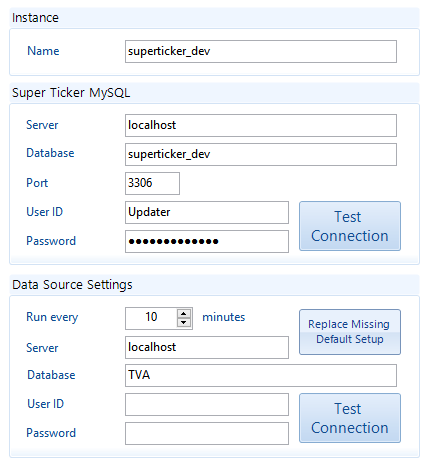 Image Modified Image Modified | When the day name abbreviated
checkbox is checked it uses the
first 3 letters of the day name. The Case list offers the following:
- Source - no change
- UPPER - convert all to upper case
- lower - convert all to lower case
- Title - convert all to lower except first |  Image Modified Image Modified |
RunningOnce launched and running - it will count down to the next update displaying the time remaining. You can force an immediate update by pressing the Start Now button when enabled. In this example the reader was started by pressing the start now button and the status text box has been updated with a message to reflect this. 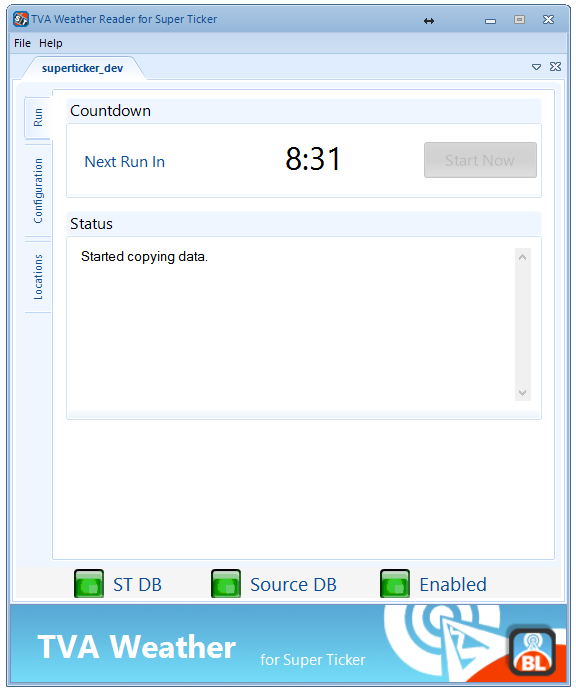
LocationsThis tab of the application provides a list of the locations that it is working with.
It is populated during the first execution and updated each time it runs. This list is not editable. You cannot manually add or delete or edit any of the location details. 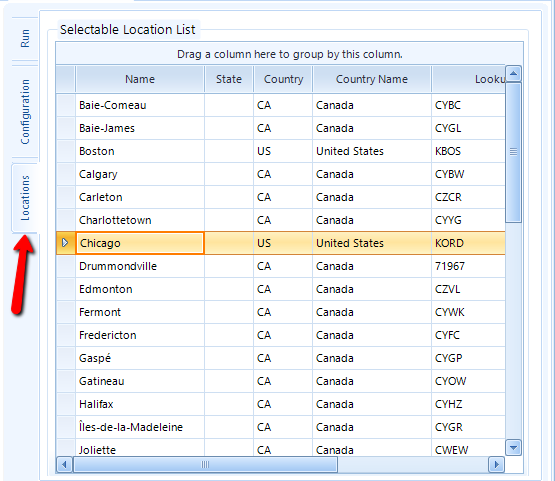
French (français)The application includes an option to force the use of French (français) in the UI. NOTE: French text has been provided using a best-guess translation and may not be perfectly correct for all texts. Select the Français option from the Help menu item.
Some of the UI elements will automatically convert to français while others will only convert when you restart the reader. 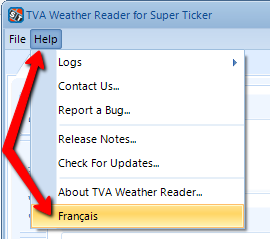
NOTE: that the application may automatically use French if that is the default language of the machine it is installed on. 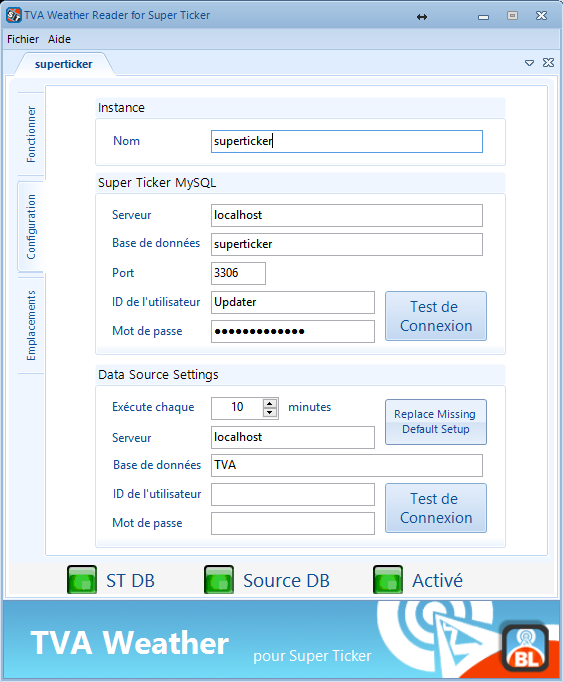 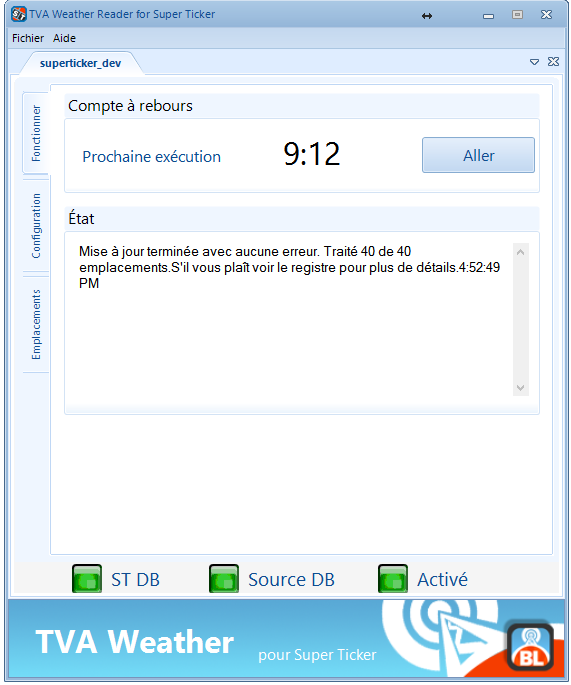
|